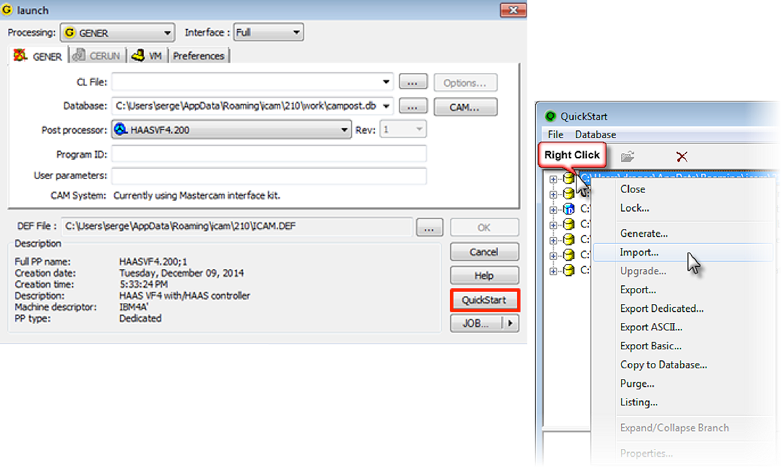How to install a dedicated post-processor into your CAMPOST V21 database?
Dedicated post-processors are delivered in an ICAM-proprietary file format, which is a binary file with a “.dp” extension. This file may contain one or more post-processors, Virtual Machine models and Control Emulators. For ease of use, ICAM recommends using the Import facility, available in the GENER launch panel, to read and import the contents of the “.dp” file into the default CAM-POST database. The default database, named “campost.dbf”, is generated automatically during the product installation and can be found in the “%APPDATA%\ICAM\210\work” folder (where %APPDATA% is the user’s profile “AppData\Roaming” or “AppData\Local” folder).
To install a dedicated post-processor, you must first copy the “.dp” file into the “work” folder. Run GENER and click the QuickStart button in the launch panel. Right-click the “campost.dbf” database and select the Import option in the pull-down menu. Finally, locate and select the “.dp” file to import its contents into the database.
Benefit to User
Facilitate the installation and update of dedicated post-processors provided by ICAM Technologies.
For more information or comments, please do not hesitate to contact Phil at TechTipTuesday@fr.icam.com