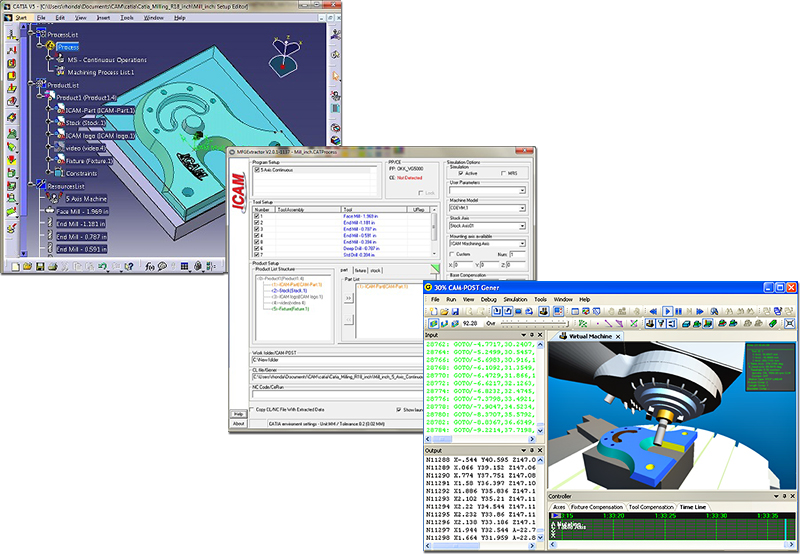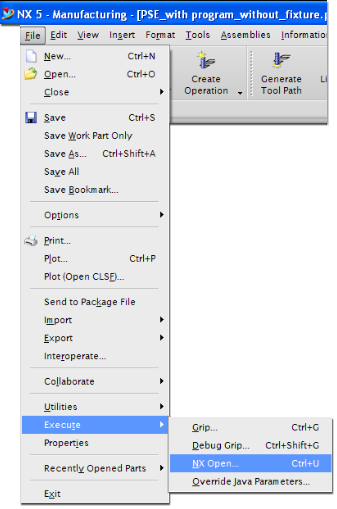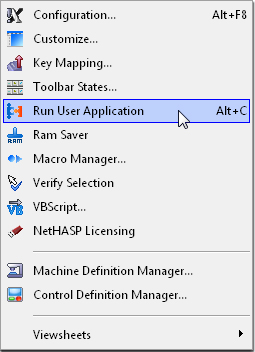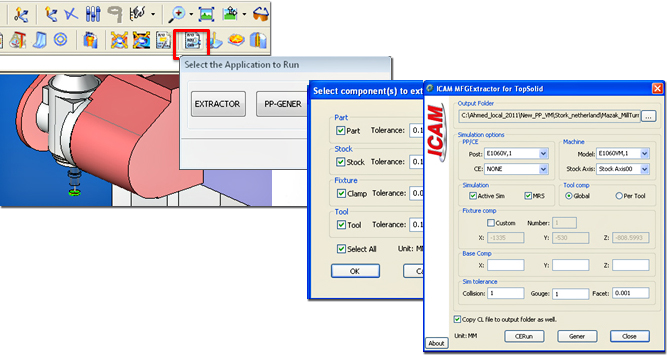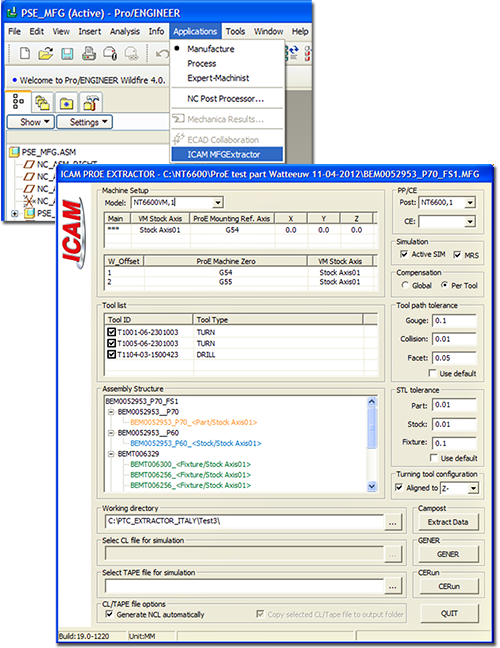Did you know that ICAM has a Manufacturing Extractor for different CAM systems?
ICAM’s Manufacturing Extractor is an advanced tool allowing users to automatically pass information from the CAM system (tool, parts, fixtures, etc.) to ICAM’s integrated post-processor and machine tool simulator, or to its G-code verificator.
Steps for running the CATIA extractor:
- 1. Run CATIA/DELMIA
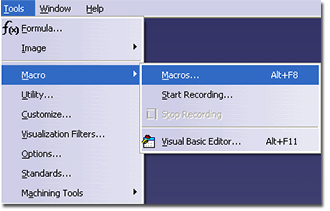
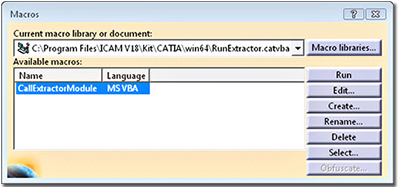
- 2. In the menu, go to “Tools” and “Macros…” (ALT+F8) and Click “Macro Libraries…”
- 3. Choose “VBA projects” as library type and Click “Add existing library…”
- 4. Browse the “RunExtractor.catvba” in “win32” or “win64” folder and press “Open”.
- 5. Press “Close” to return to the macro window
- 6. Select “RunExtractor” macro and press “Run”.
Steps for running the NX extractor:
Steps for running the Mastercam extractor:
- 1. Run Mastercam
- 2. On the Mastercam menu bar, select “Settings”, “Run User Application” (or type Alt+C), then select “Extractor_X5.dll” (if working in Mastercam X5).
Steps for running the Topsolid extractor:
- 1. clicking the “Post-processing” button in TopSolid should start a dialog labelled
- 2. “Select the Application to Run”.
Steps for running the Pro/NC extractor:
- 1. Start Pro/Engineer
- 2. Load/Create a Manufacturing file
- 3. Run the extractor by clicking “Applications” /
“ICAM MFGExtractor” menu on the tool bar:
Benefit to User
With ICAM’s manufacturing extractor, programmers do not need to set the Virtual Machine simulation manually, all the information (Stock, Design Model, Fixture, Tools, etc) are extracted automatically from the CAM system.
For more information or comments, please do not hesitate to contact Phil at TechTipTuesday@fr.icam.com